Armbian
Armbian is the linux for ARM development boards. It is a debian based distro, available for a verity of different development boards.
If you like to configure low level settings for your devices and if you are really concerned about the security; Armbian is for you.
In fact their web site claims that
We are the only distribution specialized for ARM development boards.
Our primary objectives are optimizing low-level settings, kernel settings
and its security and security in general. They lead into lowering
consumption, provide top performance and high security at the same time.
Not a single of those aspects is covered by board maker or any other
distribution.That is pretty cool, right?
So let’s get started. In this post I will be posting the procedure for installing the Armbian os on Orange Pi Zero. For those who don’t know what an Orange Pi zero is, here is the link for the bord where you can find the detailsabout it. Soon I’ll be writinng another post about Orange Pi zero and Orange Pi family of single board computers.
Download the Armbian image file for Orange Pi zero.
The Armbian image for Orange Pi zero can be found at https://www.armbian.com/orange-pi-zero/ .
There you can choose between Ubuntu and Debian server images. When you click on whatever base image you like, you will get a .7z file. It is a 7zip archive. Download it and extract it. It would contain several files including a .img file. This .img file is the image that we are going to install on an SDCard.
Download the Etcher.
Etcher is the tool for burning images to SDCards and USB drives, it is available for Linux, Mac and Windows.
You can download it from it’s official website https://etcher.io/
Burn Image to the SDCard.
To burn the image that you have downloaded from the armbian.com to the SD Card.
Start Etcher.
Insert the SD Card into the computer.
Select the image that you want to burn on the SD Card.
Select the SDCard on which you want to burn the image.
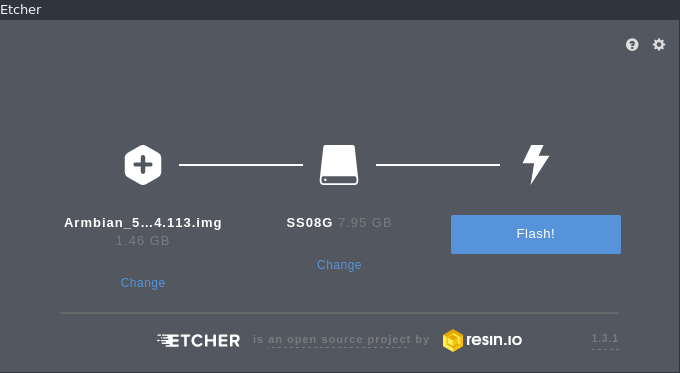
Click “Flash” button.
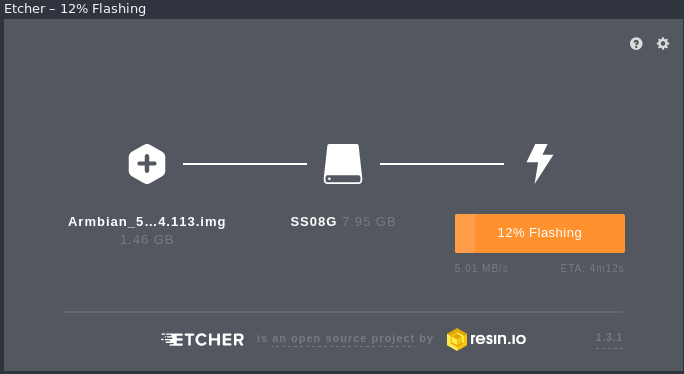
After this process is done etcher will validate the writing.
Once all of the above steps are done, remove the SDCard from the computer and put it into Orange Pi zero. Now you can start using it.
Congratultions; you have just installed a fresh copy of os of your choice on Orange Pi zero.
What you can do with Orange Pi? and how to do it? I’ll be covering that in the next post.